General Options
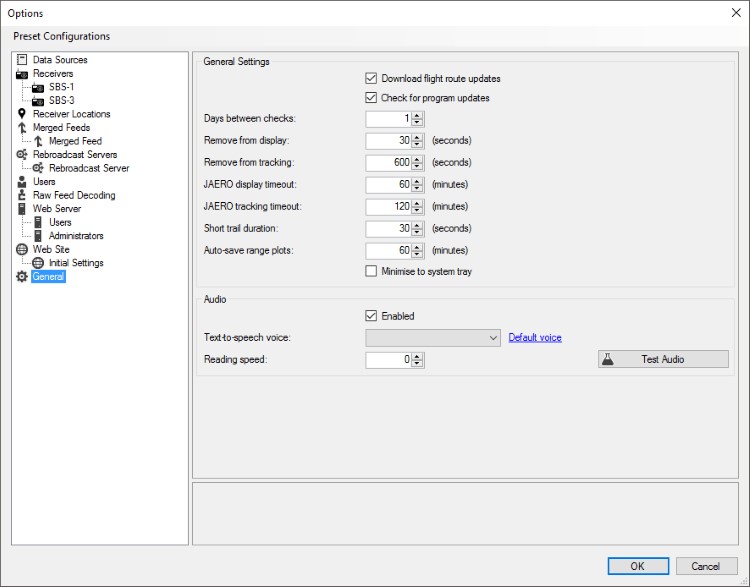
Download flight route updates
During startup the server checks with http://www.virtualradarserver.co.uk to see if there are later versions of the flight route files. If it finds new versions it automatically downloads them and starts to use them. It will then wait for 24 hours before checking for new route files.
Clear the tick from this option to disable the check. You can manually download new
route files with the Tools | Download Data menu entry.
Check for program updates and Days between checks
During startup the server checks with http://www.virtualradarserver.co.uk to see if there is a new version of the program available for download. After that initial check it will wait for however many days you enter here before checking again. The default setting is one day. If you clear the tick then it won't check for new versions.
You can check for updates manually via Help | Check For Updates
Remove from display
This is the number of seconds between the time of the last message received from an aircraft and the time when the server will stop showing it on the aircraft maps.
Remove from tracking
After an aircraft has been removed from the display VRS will keep it in its list of tracked aircraft, so that if it starts receiving messages from the aircraft again it can show the track that it had for the aircraft up till the point that it lost reception.
This value is the number of seconds that it will keep an aircraft in the tracking list before after the last message is received from it. The value cannot be lower than the Remove from display value.
JAERO display timeout
This is as per Remove from display above but it is only applied to aircraft that are seen on receivers which are flagged as a SatCom ACARS feed. Aircraft on those feeds have much larger intervals between messages so they need larger timeouts.
JAERO tracking timeout
This is as per Remove from tracking above but it is only applied to aircraft that are seen on receivers which are flagged as a SatCom ACARS feed. Aircraft on those feeds have much larger intervals between messages so they need larger timeouts.
Short trail duration
This is the number of seconds-worth of positions that a short trail will display.
Auto-save range plots
The number of minutes between automatic saves of range plots for each receiver.
Minimise to system tray
If this is ticked then clicking the minimise button on the main server screen will send the program to the Windows notification area instead of the taskbar.
Audio
Enabled
This setting controls whether you want to enable the audio features of the web site. The web site can call out details of selected aircraft.
Audio files are dynamically generated and sent to the browser as an uncompressed WAV file, which can use a lot of bandwidth. Clearing the tick for this setting disables all audio features on the web site.
You can also disable audio features just for clients connecting from the Internet.
Text-to-speech voice
This is the Windows text-to-speech voice that the server will use. You can leave this blank, in which case VRS will use the default voice.
Most Windows installations will only have one voice installed.
Reading speed
This value controls the speed at which text-to-speech conversion speaks. Lower values slow the speech down, higher values speed it up.
